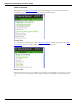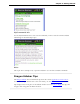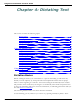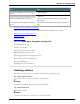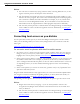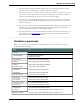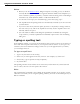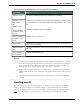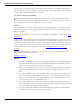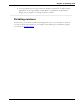User guide
Chapter 4: Dictating Text
Voice commands that work in the Spelling window
Command Result
Choose <1-9> Chooses a number from the list of alternative spellings
Select <1-9>
Edit <1-9>
Or
Modify <1-9>
Selects a line from the list of choices in the Spelling window and puts
it in the edit box. You can then change the text either by voice or typ-
ing.
Select last/next
<number> char-
acters
Selects the specified number of characters
Move right/left
<number> char-
acters
Moves the text insertion point
Select That
Selects the last utterance (word or letter), or the whole line of text if there has
been no previous selection
Delete/Scratch
That
Deletes the selected text, or the whole line of text if there has been no previous
selection
Go To End/Be-
ginning of Line
Moves the text insertion point
Notes
n Typing letters into the Spelling window searches Dragon's Vocabulary for a matching
word. If you must type the full word, it is because it is not in the active Vocabulary
or the backup dictionary. When you save a User Profile, any words you add in the
Spelling window are added as new words to the active Vocabulary.
n If one of the recognition alternatives is nearly correct, you can say "Select" and the
number of the alternative. The alternative text appears in the text box where you can
edit it.
n The voice command "Delete Next/Previous Word" does not work in the Spelling
window.
Spelling words
If a word or phrase is not currently in Dragon's Vocabulary, you can spell it in the Spelling
window, and add it to Dragon's Vocabulary. Words you spell directly into the document,
while the Spelling window is closed, are not added to the Vocabulary. In addition, you can
teach (or "train") Dragon to recognize how you pronounce the word or phrase you spell.
78