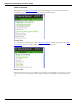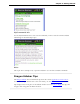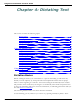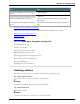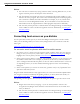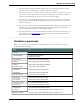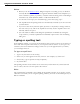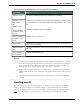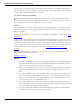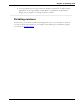User guide
Dragon 12 Installation and User Guide
Notes
n When you are in Dictation mode, Dragon interprets everything you say as dictation
and only Dictation Commands are recognized. Dictation Mode can be helpful if you
want to dictate as quickly as possible, or dictate without looking at the words Dragon
transcribes. Say "Start Dictation Mode" or "Dictation Mode On."
n To enter the word "cap" (as in "baseball cap"), pause after saying "cap."
n The capitalization and spacing modes are automatically canceled if you move around
your document.
n If you move the cursor (insertion point) by mouse or keyboard, or change windows,
the next word you say will not be capitalized. You may need to capitalize the word
manually and insert a space.
n You can enable or disable some Dragon's capitalization commands by setting the
"Caps Lock key overrides capitalization commands" option in the Auto-formatting
dialog box.
Typing or spelling text
In the Spelling window, you can use the keyboard to enter words as well as say the letters of
the words. You can spell continuously or you can pause between letters. As you type or say
each letter, the list of alternatives changes. If the text you want appears before you finish,
you can simply choose it.
To type or spell text
1. Type or say the letters of the word(s).
2. If the text you want appears in the list, choose it. For example, say "Choose 2."
3. If necessary, type or spell the word(s) completely.
4. Say "Click OK."
The Spelling window closes and the text is entered in your document. If you had selected
text to correct, the new text now replaces the old text.
Note
The "Scratch That" command is not available in the Spelling window. If you need to correct
a dictation error while you are using the Spelling window, you must use the Backspace key or
Delete command.
77