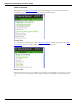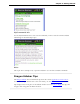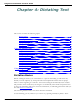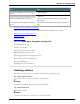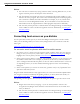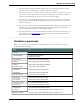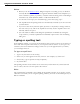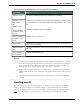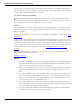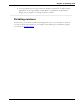User guide
Chapter 4: Dictating Text
n The Correction tab of the Options dialog box lets you control the behavior of the
Correction menu, including the commands that make it appear.
n If you would rather not see the Correction menu every time you select text, you can
turn it off. On the Correction tab of the Options dialog box, clear the box that says
"'Select' commands bring up Correction menu." Then click Apply.
n If you want to open the Spelling window when you start to correct a word or phrase,
select "Correct commands bring up Spelling window" on the Correction tab of the
Options dialog box.
n If you select a phrase to correct that includes punctuation added to the sentence auto-
matically, the list of corrections that appears in the Correction menu will include a
version without the automatically inserted punctuation.
n In some applications, you may have difficulty revising selected text. In this case, you
may need to use the Dictation Box. Just select the text you want to revise and say
"Show Dictation Box" or "Edit Selection."
Dictation commands
When you are dictating, you can say the following dictation – also referred to as "in-line" –
commands without pausing.
Say To
"new line" Press the Enter key once
"new paragraph" Press the Enter key twice,
capitalize next word.
"cap <word>" Type <word> with an initial capital
"caps on" Start typing words with initial capitals
"caps off" Stop typing words with initial capitals
"all caps <word>" Type <word> in all uppercase
"all caps on" Start typing words in all uppercase
"all caps off" Stop typing words in all uppercase
"no caps <word>" Type <word> in all lowercase
"no caps on" Start typing words in all lowercase
"no caps off" Stop typing words in all lowercase
"no space <word>" Do not put a space before <word>
"no space on" Stop putting spaces between words
"no space off" Start putting spaces between words
"numeral" Enter the next numbers stated as Arabic numerals (1,2,3 ...)
"Roman numeral" Enter the next numbers stated as Roman numerals (i, ii, iii ...)
76