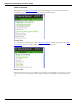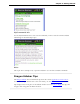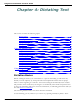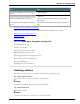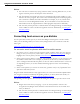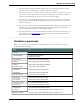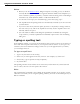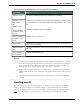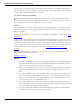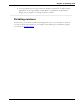User guide
Dragon 12 Installation and User Guide
Notes
n You can cancel a selection by saying "Unselect That," selecting different text, or mov-
ing the insertion point to another part of the document.
n The "Undo That" and "Undo Last Action" commands send an undo (CTRL+z) com-
mand to the active program. The result of the command depends on which program is
active and how it handles the undo command. For example, if you say "Undo That"
twice in a row in the DragonPad window, the second Undo reverses the first com-
mand and restores the original dictation. Other programs may behave differently.
n The Accuracy Center provides a central location for taking advantage of all the Dragon
tools available to ensure excellent recognition. For more information, see Using the
Accuracy Center.
Correcting text errors as you dictate
Use the procedures in this topic if you notice that Dragon misrecognizes a word or words
while you are dictating. When you correct errors, Dragon learns not to make the same mis-
takes again.
Click here for Dragon's Top 5s: "Correcting text"
To correct a word or phrase with the Correction menu
1. Say "Select <text>," where text is the incorrect word or phrase. If the error is in the last
thing you said, you can just say "Select That." (Also see Tips for selecting text). Dragon
highlights the word or phrase, and the Correction menu appears.
2. If the correct word or phrase is on the list, start spelling to choose it, or say "Choose" and
the number of that choice. For example, say "Choose 2." Do not say "Choose Numeral
Two" or Dragon will transcribe the phrase as the text "Choose Numeral Two" or "Choose
2" depending on how you set the number formatting options on the Auto-formatting
dialog box.
3. If the word or phrase you want is not on the list, spell the word, or say "Spell That" and
spell the word letter by letter.
Dragon's Smart Format Rules box may appear when you correct auto-formatted alphanumeric
text using the Correction command, the Spelling window, or the keyboard. For details, see
Using Smart Format Rules and Setting Auto-Formatting Options.
The Spelling window appears. You can use this dialog box to spell or type the correct word.
Notes
n Dragon also learns from your typing – if you use the keyboard to correct a mis-
recognized word, Dragon learns from the correction and can use the word the next
time you dictate it.
n The Accuracy Center provides a central location for taking advantage of all the Dragon
tools available to ensure excellent recognition. For more information, see Using the
Accuracy Center.
75