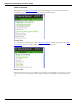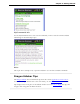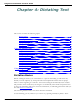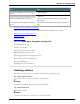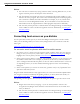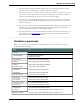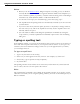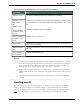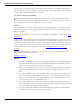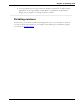User guide
Dragon 12 Installation and User Guide
Chapter 4: Dictating Text
This section contains the following topics:
Dictation Basics 73
Undoing actions 74
Correcting text errors as you dictate 75
Dictation commands 76
Typing or spelling text 77
Spelling words 78
Dictating numbers 80
Using the Dictation Box 83
Using the Dictation Box 83
Using Dictation Box in unsupported applications 83
Turning off the Dictation Box 83
Unsupported applications 83
Transferring your text 84
The Full Text Control Indicator 84
Dictating in unknown text fields 85
Editing text in unknown text fields 85
Defining how the Dictation Box works in different applications 85
Unexpected behavior or text in the Dictation Box 86
Dictation Box Settings 86
Using DragonPad 89
About DragonPad 89
Changing the way text wraps on your screen 89
Dictation Basics
Dictate to Dragon much as you would dictate to a person transcribing your dictation. By
default you must explicitly say most punctuation and capitalization other than for proper
names or at the beginning of a sentence. You can have Dragon automatically insert commas
and periods in most situations by selecting the "Automatically add commas and periods" box
on the Auto-formatting dialog box. For more information, see Dictating punctuation and sym-
bols and Dictation commands.
The following table describes some basic dictation commands.
To start dictating, just say whatever you want to say, speaking normally in phrases. Then:
73