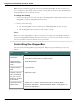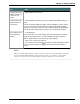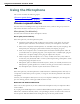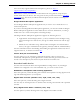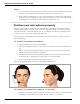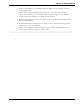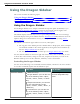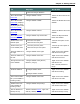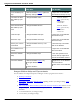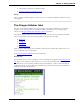User guide
Dragon 12 Installation and User Guide
To Say this Or do this
Turn off Always on
Top
With the Sidebar active, right click
and say "Always on Top"
Right-click on the Sidebar
and deselect Always on Top
Increase the Side-
bar width by 5 per
cent
"Dragon Sidebar wider"
With the Sidebar
active, press the key
combination
<ALT+W>
Decrease the Side-
bar width by 5 per
cent
"Dragon Sidebar thinner"
With the Sidebar
active, press the key
combination
<ALT+T>
Hide the Tips "Dragon Sidebar hide tips" Right-click on the Sidebar
and deselect Tips
Show the Tips "Dragon Sidebar show tips" Right-click on the Sidebar
and select Tips
Show your custom
commands
"Dragon Sidebar show my com-
mands"
Select the My Commands
tab on the Sidebar
Print Sidebar com-
mands
– Right-click on the Sidebar
and select Print
Show the Sidebar
Help
"Dragon Sidebar Help" Click the question mark
icon on the top right-hand
side of the Sidebar window
Close the Sidebar With the Sidebar active, say
"Dragon Sidebar close"
or
"Close window"
Right-click on the Sidebar
and select Close
Click Close on the Sidebar
Dragon Sidebar Help and Tips contexts
Use the Sidebar for Help and Tips about Dragon in these programs and contexts:
n Desktop commands
n Global commands
n DragonBar, DragonPad, Dictation Box, Spelling window (see Dragon Help), Com-
mand Browser
n Microsoft Word, Microsoft Excel, Microsoft Outlook, Windows Mail. Please see the
Dragon Helpfor Microsoft Outlook Express, Microsoft PowerPoint, and Microsoft
InfoPath.
n .Corel WordPerfect (see Dragon Help)
n .Lotus Notes (see Dragon Help)
69