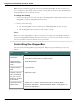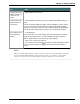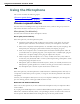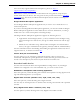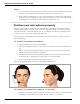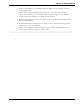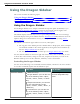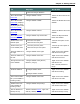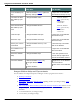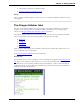User guide
Chapter 3: Getting Started
To Say this Or do this
"Switch to Dragon Sidebar"
Show the Sidebar
Home tab
"Dragon Sidebar Home" Select the Home tab on the
Sidebar
Show the Sidebar
Global tab (displays
when you are work-
ing in programs with
Full Text Control)
"Dragon Sidebar Global" Select the Global tab on the
Sidebar
Show the Sidebar
Mouse tab
"Dragon Sidebar Mouse" Select the Mouse tab on the
Sidebar
Show the MyCom-
mands tab
"Dragon Sidebar My Commands" Select the MyCommands
tab on the Sidebar
Switch to the next
Sidebar pane
"Go to the next pane"
"Switch to the next pane"
Click the next pane on the
Sidebar
Switch to the pre-
vious Sidebar pane
"Go to the previous pane"
"Switch to the previous pane"
Click the previous pane on
the Sidebar
Dock the Sidebar to
the right
"Dragon Sidebar dock right" Right-click on the Sidebar
and select Dock right
Dock the Sidebar to
the left
"Dragon Sidebar dock left" Right-click on the Sidebar
and select Dock left
Change the font size
of the Sidebar
"Dragon Sidebar Font [Small|
Medium| Large]"
Right-click on the Sidebar
and select Font
Size>Small, Medium or
Large
Float the Sidebar "Dragon Sidebar float"
or
"Dragon Sidebar undock"
Right-click on the Sidebar
and select Floating
Auto-hide the Side-
bar (not available in
Floating mode)
"Dragon Sidebar auto-hide" Right-click on the Sidebar
and select Auto-hide
Disable auto-hide
(not available in
Floating mode)
"Dragon Sidebar stop hiding" Right-click on the Sidebar
and deselect Auto-hide
Set the Sidebar to
Always on Top
With the Sidebar active, right click
and say "Always on Top"
Right-click on the Sidebar
and select Always on Top
68