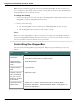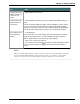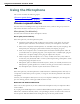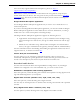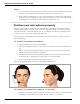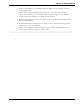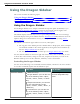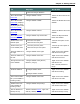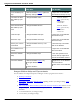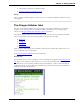User guide
Dragon 12 Installation and User Guide
Using the Dragon Sidebar
This section contains the following topics:
Using the Dragon Sidebar 67
The Dragon Sidebar tabs 70
Dragon Sidebar Tips 72
Using the Dragon Sidebar
Use the Dragon Sidebar to see sample commands and tips that update dynamically as you
switch between programs and windows. For the list of programs with the highest com-
patibility with Dragon, see Dragon Sidebar Help and Tips contexts.
The Sidebar displays automatically when you open a Dragon User Profile. You can change
the default display setting of the Sidebar from the Miscellaneous tabMiscellaneous tab of the
Options dialog box. If the Sidebar is closed, you can open it any time by saying “Show
Dragon Sidebar”.
The Sidebar is divided into upper and lower sections, called panes.
n The top pane of the Sidebar provides clickable links to Help topics, shows examples
of commands available in the current application, and organizes the information by
tabs. See Dragon Sidebar tabs for details.
n The lower pane of the Sidebar contains tips. See Dragon Sidebar Tips for details.
You can dock the Sidebar on the left or right side of the screen, set it to auto-hide, or set it
to "float" like other windows, change its font size, and place it anywhere you want on the
Windows Desktop. You can also maximize, minimize, or resize the Sidebar.
Controlling the Dragon Sidebar
You can use the following voice commands with the Sidebar, whether it's the active window
or not. Most commands require that the Sidebar be open.
To Say this Or do this
Show the Sidebar "What can I say?"
"Dragon Sidebar" (You can also use
any of the following verbs: "Open",
"Launch", "Start", "Show", or "Show
Me")
"Sample Commands" (You can also
use any of the following verbs:
"Open", "Launch", "Start", "Show", or
"Show Me")
"Command list" (You can also use
any of the following verbs: "Open",
"Launch", "Start", "Show", or "Show
Me")
Select Dragon Sidebar
from the DragonBar Help
menu
67