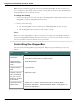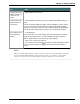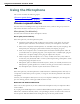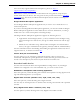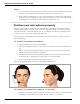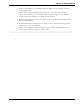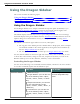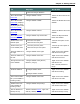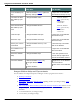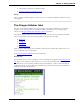User guide
Dragon 12 Installation and User Guide
Notes
n If you switch between microphones you must at least rerun the audio check. For best
accuracy, create a different User Profile for each device you plan to use.
n Some editions of Dragon allow you to create and train User Profiles with multiple dic-
tation sources. For example, with the same User Profiles, you can dictate with a head-
set microphone or a portable recorder. For more information, see .
Position your microphone properly
Use this screen to help you position your microphone for optimal speech recognition. Posi-
tioning the microphone correctly is one of the most important things you can do to enhance
recognition accuracy. If the microphone moves even slightly away from the optimal position,
your recognition accuracy may significantly deteriorate.
Use the pictures and descriptions on the wizard screen and in this topic as guides for micro-
phone positioning.
To position a headset microphone
n Adjust the headset so that it fits comfortably.
n Move the microphone element to the side of your mouth to avoid noise from breath-
ing.
n Make sure that the microphone element is close to your mouth, but not touching it
(about an inch from the side of your mouth).
n Confirm that the front of the microphone points toward your mouth. The front may
be indicated by a colored dot, the word "Talk," or some other label.
n Position the headset consistently every time you use it.
The following graphics illustrate how to wear a headset microphone.
To position a handheld microphone or recorder
n Point the microphone element to the side of or below your mouth to avoid noise from
breathing. Do not hold the microphone directly in front of your mouth.
65