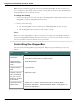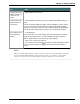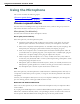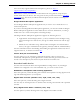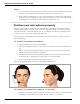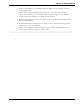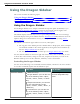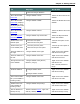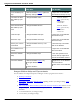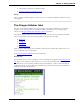User guide
Dragon 12 Installation and User Guide
Using the Microphone
This section contains the following topics:
Choose a speech device 63
Position your microphone properly 65
Choose a speech device
Use this screen to tell Dragon what type of dictation source you'll be using. If you need to
add another dictation source later on, you can later.
Microphone (live dictation)
Use this section for details about microphone choices.
Mic-in jack (most common)
Select this option if your microphone has jacks.
n Computers with built-in audio usually have mic-in jacks on the front. If your com-
puter has jacks in both the front and back, connect your microphone to the back.
n Most newer computers and microphones use standard colors for jacks and plugs. The
microphone jack and plug are pink and the headset jack and plug are green.
n Some newer computers have a combined jack for headset and microphone audio. If
your headset has two separate plugs but your computer has a combined jack, plug the
headset into a Y-splitter adapter, then plug the adapter into the jack.
n Older computers and microphones use a variety of labels and colors, often without
words. They may be labeled "Mic" or with a symbol representing a microphone. Some
microphone plugs and jacks are red.
n Microphone jacks are different from line-in jacks, which you normally should not use.
Microphones typically produce low audio levels that get boosted when connected to
the microphone jack. The line-in jack doesn't boost audio levels.
USB
Select this option if your microphone has a USB connector. USB microphones don't rely on
a computer's sound card to process speech, so using one can alleviate problems with sound
card quality.
Connect your microphone directly into one of your computer's USB ports, not through the
port of a docking station or through a USB extension or hub.
Bluetooth and Enhanced Bluetooth
Select one of these options if you have a Bluetooth microphone and your computer is Blue-
tooth-enabled.
If you plug in the USB adaptor for a certified wideband Bluetooth microphone, such as the
Plantronics “Calisto II” BT-300, before you open Dragon, the list of audio sources will con-
tain the option “Enhanced Bluetooth” during this step of the user profile wizard.
63