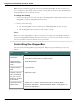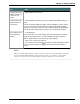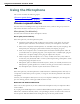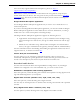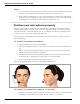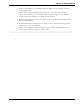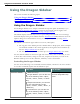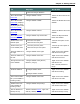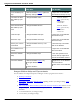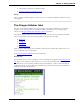User guide
Chapter 3: Getting Started
To Say
Display the Drag-
onBar when it is in
Tray Icon only
mode
"Open Dragon’s tray menu”
Change the Drag-
onBar Always on
Top setting
"Set DragonBar to Always On Top" or "Make DragonBar Always on
Top"
These commands toggle the state of the DragonBar. In other words,
if you use one of these commands to make the DragonBar appear
always on top and you then say the command again, the DragonBar
will be put into a state where it can be covered by other windows.
Exit Dragon (and
close the Drag-
onBar)
1. "Exit Dragon"
If you also have your User Profile open and have made corrections
with the Correction menu, or made updates with the Vocabulary
Editor, Dragon asks if you want to save the changes.
2. Say "Yes" to save the changes.
You can use the "Exit Dragon" command from the DragonBar Control
menu (click the Dragon icon at the left) and from the Profile
menu.
Note
When you set the DragonBar to "Always on top" it will cover secondary Dragon windows,
such as the DragonPad and Help screens. In these cases, you will have to turn off the
"Always on top" state or move the windows around so that they are not obscured.
62