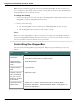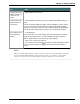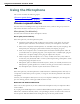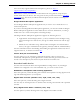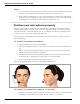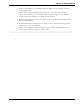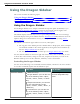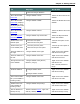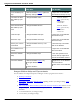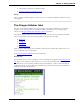User guide
Dragon 12 Installation and User Guide
Note: These commands toggle the state of the Floating DragonBar. In other words, if you
use a command to turn off the Always On Top setting, and you then say the command again,
the DragonBar reverts to Always On Top.
To change the setting
1. Click on the Dragon icon on the left side of the DragonBar or right-click anywhere on the
DragonBar to open the DragonBar shortcut menu.
2. Do any of the following:
n Say "Set DragonBar to Always On Top" or "Make DragonBar Always on Top."
n On the DragonBar shortcut menu, click Always on Top.
Note
When you set the DragonBar to "Always on Top" it covers parts of other Dragon windows,
such as the DragonPad and Help screens. If necessary, you can turn off "Always on Top" or
move the windows around so that they are not obscured.
Controlling the DragonBar
You can control the DragonBar and get help with Dragon using the following voice com-
mands:
To Say
Click a DragonBar
menu item
1. "Switch to DragonBar" to make the DragonBar active.
2. The name of the menu you want to open.
Start the Drag-
onPad word proc-
essor
"StartDragonPad"
Display Dragon
Help
"GiveMeHelp"
Display common
voice commands
for your current
program, window,
or text field
"WhatCanISay"
Switch the Drag-
onBar mode
"Switch To" or "Select" and the mode name ("Floating Mode,"
"Docked to Top Mode," "Docked to Bottom Mode," "Cling Mode," or
"Tray Icon Only Mode")
61