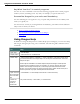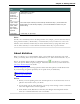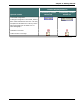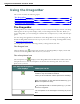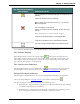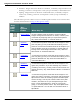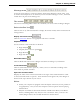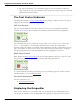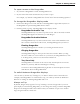User guide
Chapter 3: Getting Started
To open a menu on the DragonBar
1. Say "Switch to DragonBar" to make the DragonBar active
2. Say the name of the menu and menu item you want to open.
For example, say "Switch to DragonBar" then "Tools" then "Auto-Formatting Options."
To change the DragonBar display mode
1. Click on the Dragon icon on the left side of the DragonBar or right-click anywhere on
the DragonBar to open the DragonBar shortcut menu.
2. Click the mode you want. The DragonBar has five display modes:
DragonBar Docked to Top
The DragonBar always stays at the top of the screen. This is the mode in which
the DragonBar appears the first time you start Dragon.
DragonBar Docked to Bottom
The DragonBar always stays at the bottom of the screen. If the Windows task-
bar is visible at the bottom of the screen, the DragonBar appears just above it.
Floating DragonBar
The DragonBar appears in a window you can drag around the screen.
Clinging DragonBar
The DragonBar "clings" to the top left of the active window. When you drag
the active window to a new location on your screen, the DragonBar moves with
it. In Cling mode, you do not see the Extras toolbar icon.
Tray Icon Only
The DragonBar is not visible on the screen. Only the microphone icon in the
Windows system tray indicates that Dragon is running.
To return to the last DragonBar mode, right-click on the microphone icon and
click Restore Previous DragonBar Mode.
To switch between DragonBar displays
You can also say "Switch To," "Change To," or "Select" and the name of the mode. For
example, if the DragonBar is set to Docked to Top, you could say "Switch To Docked to
Bottom" or "Change To Floating DragonBar" and so on.
Always on Top
By default, Dragon always appears "on top," meaning it is in the foreground of your com-
puter display. For the Floating DragonBar, you can change the setting so that the DragonBar
drops into the background like other window when you maximize or open a new window
large enough to hide the current one.
60