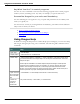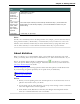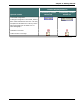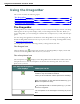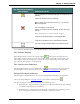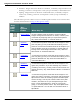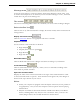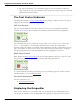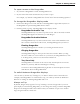User guide
Dragon 12 Installation and User Guide
n The "Show Extras Bar" voice commands toggle the state of the Extras toolbar. In
other words, if you use this command to show the Extras toolbar, saying the command
again hides the Extras toolbar.
The Text Control Indicator
The DragonBar includes a Text Control Indicator that changes to indicate the level of speech
support in the selected application.
Full Text Control
The Text Control Indicator turns green (as shown) when you use programs and windows
with Full Text Control. Most standard text fields allow full Full Text Control capabilities.
The commands that quote text from the screen (select <xyz>, correct <xyz>, insert after
<xyz>…) work thanks to a functionality called Full Text Control. This functionality
depends on Dragon’s ability to constantly obtain information from the text field about its con-
tent—for instance, in order to know where words and sentences begin and end—so Dragon
can apply spacing between words and capitalization at the beginning of sentences.
Basic Text Control
When Dragon has Basic Text Control, the Text Control Indicator turns gray (as shown), indi-
cating that you may have some difficulty selecting and editing dictated text.
If you have difficulty dictating or correcting text in a particular program or window, Nuance
recommends that you use the Dictation Box.
For more information
For more information, see:
n Using the Dictation Box
Displaying the DragonBar
There are five different ways (or modes) that you can display and use the DragonBar. You
can also specify whether or not the DragonBar always appears on top of the active window.
59