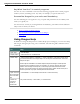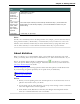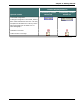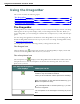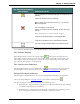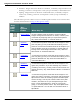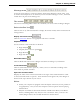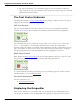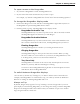User guide
Chapter 3: Getting Started
The way the microphone
icon displays What you can do
The microphone is asleep and Dragon is temporarily not
listening.
When you want to resume dictating:
Say "Wake Up" or click the plus key (+) to resume
voice recognition.
The microphone is turned off.
When you want to resume dictating, do one of the fol-
lowing:
Press the plus key (+) on the numeric keypad.
Click the microphone button on the DragonBar.
Click the microphone icon in the Windows taskbar.
No User Profile is loaded and the microphone is off.
See Controlling the Microphone in the Dragon Help for more information.
The Volume Display
When Dragon hears you well, the volume display turns green and expands to the
right. When you pause between words, the volume display turns yellow and contracts. No
color displays when the microphone is turned off or is not responding. The display turns
gray when the microphone is in Sleep Mode.
The Text Control Indicator
The DragonBar includes a Text Control Indicator that changes to indicate the level of
speech support in the selected application. See The Text Control Indicator for details.
Recognition Mode Indicator
The Recognition Mode Indicator is an icon on the DragonBar that changes its appearance
when you change Dragon's recognition mode. The default is Normal mode .
You can set Dragon to interpret your speech in the following ways:
n Dictation only - Dragon listens for dictation of words and punctuation only. Nothing
you dictate is interpreted as a command.
n Commands only - Dragon listens for dictation of commands only. Nothing you dic-
tate is interpreted as words (except commands), numbers, or letters.
56