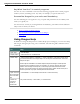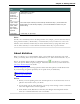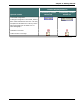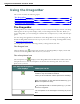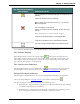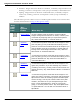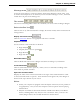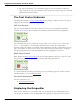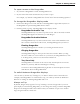User guide
Dragon 12 Installation and User Guide
Using the DragonBar
This section contains the following topics:
The DragonBar 55
The Text Control Indicator 59
Displaying the DragonBar 59
Controlling the DragonBar 61
The DragonBar
The DragonBar is the main Dragon toolbar you use to control the Dragon software. The Drag-
onBar appears at the top of the display when you start Dragon for the first time. When you
see the DragonBar, you can use Dragon to dictate into word processors, e-mail, and other pro-
grams.
You can change the appearance and behavior of the DragonBar to suit your working style. By
default the DragonBar is docked to the top of your screen. To change the DragonBar's mode,
see Displaying the Dragon Bar.
The DragonBar contains the following controls, starting from the left side:
The Dragon icon
Click the Dragon icon (or right-click anywhere on the DragonBar) to display a menu that
controls how the DragonBar looks and acts on your screen.
The microphone icon
The microphone icon displays on the DragonBar and in the Windows taskbar. Click the
microphone icon to turn the microphone on and off. The following table shows the micro-
phone states you'll see:
The way the microphone
icon displays What you can do
The microphone is on and Dragon is listening.
Dictate or say commands as needed.
When you are finished or want to pause from dictating:
Say "Go to Sleep" or click the forward slash key (/) to
put the microphone to sleep.
Say "Microphone Off"or click the plus key (+) to turn
off voice recognition.
The microphone is on and Dragon is listening as you dic-
tate.
55