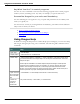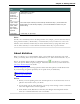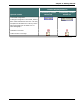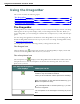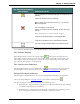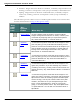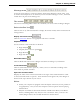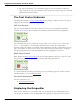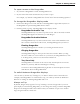User guide
Dragon 12 Installation and User Guide
About the Results Display
Dragon's Results Display is streamlined to reduce distraction and to encourage better dic-
tation practices. Rather than the traditional floating Results Box, a small Recognition-in-Prog-
ress icon displays as you dictate. The simpler display is meant to encourage dictation in
longer phrases and sentences, which improves voice recognition.
When you pause, Dragon transcribes the text into your document.
You can set options to move the Results Display anywhere on the screen, keep it in one
place, change its color and font size, or make it disappear after a recognition. And you can
still display the traditional Results Box (see ), but Nuance recommends that you use the new
display to avoid distraction.
The table below compares how Dragon gives you feedback during dictation with the new
Results Display, which leaves preliminary results turned off, and the more traditional
method, which preliminary and final recognition results.
Speech status
Results display behavior
Preliminary results
turned off
Preliminary results
turned on
Recognition in progress
Dictation recognized and displayed
Recognition complete.
If you prefer, you can also set the Results
Display to Never Show, or to be hidden
after a timed delay.
Speech not recognized
Results context menu
53