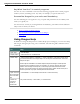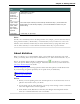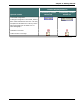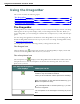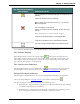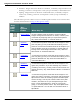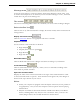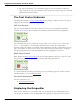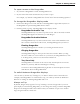User guide
Chapter 3: Getting Started
To Say
Move in the
Contents,
Index list,
Search list, or
Select Topic
list
"Move Down <1 to 20>"
"Move Up <1 to 20>"
Open a topic
from the Con-
tents, Index
list, Search
list, or Select
Topic list
Move to the topic or book you want and say "Press Enter Key." (In the Index and
Search tabs, you can also say "Display.") You can also dictate an index entry or a
search string.
Close Help "Close Help" or "Quit Help"
Note
Not all voice commands work in the Help window. For example, you can select the tabs by
saying "Click Contents," "Click Index," or "Click Search," but you cannot use voice com-
mands to select from the toolbar and you cannot click buttons by saying their name. You
can use "Press Tab Key" to select buttons and "Press Enter Key" to press buttons.
About dictation
When you dictate, try to speak naturally and at your normal speed. Pronounce each word
clearly, not loudly, and in a way that is comfortable for you. Take occasional breaks. As you
dictate, by default Dragon displays a small Dragon icon as it listens to you and proc-
esses your speech. When you pause, Dragon transcribes the text into your document. See
About the Results Display for details.
For best recognition, speak in longer phrases rather than short phrases or individual words.
If you are having recognition problems, do not speak slowly or deliberately.
Basic dictation commands
Dragon Top 5s:Dictation
Notes
n Before you start speaking, make sure the microphone is on and the mouse cursor is
placed in the window where you dictate.
n If your throat gets dry when dictating, you can sip water through a straw to minimize
noise that might interfere with recognition.
n If the borders of the Results box turn blue, then Dragon has interpreted that dic-
tation as a command rather than text to transcribe.
52