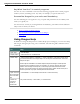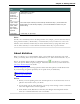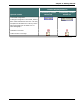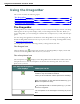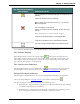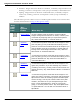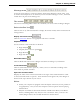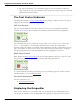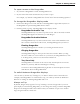User guide
Dragon 12 Installation and User Guide
Say What You See™ to control programs
You can use voice commands to start and switch among programs and to control program
windows, menus, and dialog boxes. Say "File," for example, to open the File menu.
Personalize Dragon for your voice and Vocabulary
You can train Dragon to recognize the way you speak and personalize the Vocabulary with
words you typically use.
You can increase accuracy by creating different Vocabularies, personalized for the different
subject areas in which you dictate.
n How to contact technical support
n Recommended system requirements for Dragon
n Copyrights
Using Dragon Help
In addition to using the Help menu to examine Help topics in Dragon, you can access Help
and navigate through topics using voice commands. The following table summarizes these
commands.
To Say
Open Help "Give Me Help"
Display topics "Move Forward" or "Go Backward"
Search Help "Search Dragon Help for <dictation>," where <dictation> can be any search string
you want to look for in the Dragon Help. You can say this command even when the
Help is not open.
Search options available in the HTMLHelp that ships with Dragon include phrase
searching using quotation marks. For example, you can say "Search open quote
What's new in Dragon closed quote") to find only topics that contain that exact
phrase. You can also search only previous search results, match similar words, and
search topic titles only. Open the Help Search tab for details.
Open the sam-
ple commands
list in the Side-
bar
"View Sidebar" or "View Sample Commands" or "What Can I Say"
Select the
Contents,
Index, or
Search tab
Say "Click Contents," "Click Index," or "Click Search"
51