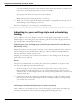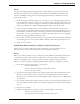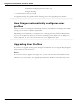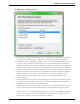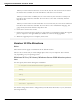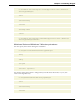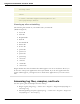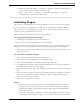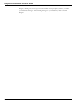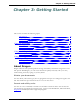User guide
Dragon 12 Installation and User Guide
When you click on the location line of a user in the list, the New Location text box below
the list becomes available. You can click Browse and select a new location.
When you click on the vocabulary line of a user in the list, the New Base Vocabulary text
box below the list becomes available. You can choose a new base vocabulary from the
drop-down list.
When you click on the acoustic model line of a user in the list, the New Acoustic Model text
box below the list becomes available. You can choose a new combination language, lan-
guage model, and accent from the drop-down list.
6. Click OK to return to the wizard.
7. Click Next to proceed to the Upgrade Users page where you click Begin to begin the upgrade
process. Expect to wait approximately 5 minutes for each user being upgraded.
8. When the upgrade process is complete, click Finish.
Version 12 File Structure
Note:
File locations shown apply to installations in the default location.
The next two sections tell you where Dragon places files on your computer. The locations
vary, depending on your operating system.
Windows XP Pro/XP Home/Windows Server 2008 directory struc-
ture
You can specify this location during the installation:
C:\Program Files\Nuance\NaturallySpeaking12
\Ereg
\Help
\Program
\Tutorial (optional)
You cannot change this location—Dragon always installs these directories to your \Documents
and Settings directory:
45