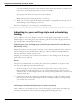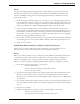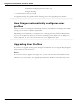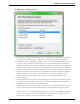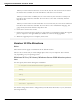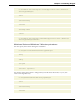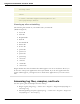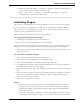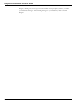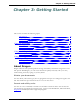User guide
Chapter 2: Installing Dragon
To upgrade existing users:
1. To start the User Upgrade Wizard, select Start > All Programs > Dragon NaturallySpeaking 12
> Dragon NaturallySpeaking Tools > Upgrade Users. The User Upgrade Wizard appears.
2. On the Select Users to Upgrade page, modify the list of users to include users that you want
to upgrade. The wizard starts by including all users in the current folder as candidates to
upgrade. You add users to the list by clicking the Add button and browsing for additional
users in other locations. You remove users from the list by selecting them and clicking
the Remove button. After the list contains only the users you want to upgrade, click Next.
3. Click Next and choose the location for the upgraded user profiles. As the User Upgrade
Wizard modifies your user files to work with the newest version, it can place the
upgraded user in another location while keeping the old files untouched, in case you
need them again.
4. Click the Browse button in the Choose Destination page of the wizard to select the location
for the upgraded user profiles. If you do not set a location, Dragon places the profiles in
the default location (see Version 12 File Structure).
5. (Optional) If you want to make changes to the user locations, base vocabularies, and/or
acoustic models, click the Advanced button and the Advanced Options dialog box opens.
In this dialog box, you can make finer adjustments to how the wizard upgrades particular
users. You see a list of the users being upgraded. For each user you see the user name,
old location, vocabulary, and one or more acoustic models.
44