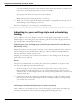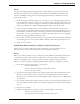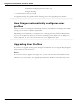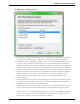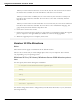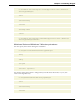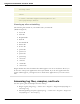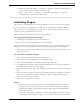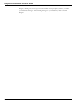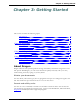User guide
Dragon 12 Installation and User Guide
n Modify how Dragon presents itself to you.
n Begin dictating.
6. Click Finish to close the wizard.
To upgrade existing user profiles before dictating, proceed to Upgrading User Profiles.
How Dragon automatically configures user
profiles
After you create a user, Dragon automatically analyzes your hardware and changes the default
settings of your users to optimize performance.
Depending on your hardware, you might receive a message that the amount of RAM (mem-
ory) on your computer is relatively low for the operating system. When you use Dragon on
such a computer, try not to have more than one or two applications open.
Upgrading User Profiles
If you chose to upgrade existing users during the installation, the User Upgrade Wizard appears
the first time you run Version 12.
Note:
If you do not want to upgrade users right now, you can exit from the wizard and do it later.
Otherwise, you can start the User Upgrade Wizard from the Windows Start menu at any time.
43