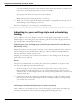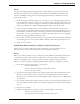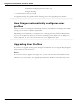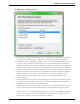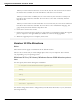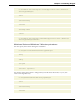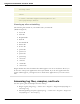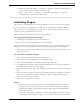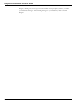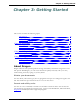User guide
Chapter 2: Installing Dragon
Note:
Acoustic and Language Model tuning processes add commonly used word sequences the
user dictates as well as acoustic data from any corrections and additional training the user
executes. Scheduling tuning processes helps Dragon learn from you and makes your dic-
tation more accurate.
1. In the Let Dragon automatically improve your accuracy page, to have Dragon periodically tune
your user profile to improve your accuracy, be sure to check the Automatically improve accu-
racy check box. If you do not change the schedules, by default Dragon initiates Acoustic
tuning every Monday at 2 AM and Language Model tuning every day at 3 AM.
2. If you want to have Dragon tune your user profile at a different time or more or less
often, click the Change Schedule button and, in the Select Time and Frequency dialog box, set
the schedules on both the Acoustics and Language Model tabs. The schedules do not have to
be the same. As a rule, you should try to run these processes when you are not dictating
and run the Language Model tuning more often.
3. Be sure that you check the Enable check box on both the Acoustics and Language Model tabs
or the tuning processes occur on the default schedule, rather than the schedule you set.
4. Click Next to continue.
Scheduling data collection (Help us improve Dragon)
After it lets you set the schedule for accuracy tuning, the Accuracy wizard lets you set
whether or not to collect data and schedule when it should be collected:
Note:
When you set Data Collection to run, it collects up to 500 MB of acoustic data and text from
your dictation sessions. Once the data is collected, you have the option of sending it to
Nuance to help improve the accuracy of future versions of Dragon. No personal infor-
mation is ever sent to Nuance and participation in data collection is completely voluntary.
1. In the Help us improve Dragon page, you can choose:
n Run Data Collection
n Don’t run Data Collection but remind about this later
n Don’t run Data Collection
2. If you choose Run Data Collection, click Change Schedule and set what time and how often
the data is sent to Nuance in the Select Time and Frequency dialog box (Daily, Weekly or
Monthly). If you do collect data, by default Dragon initiates the process every Wednesday
at 12:30 AM.
3. Be sure that you check the Enable check box in the Select Time and Frequency dialog box or
the collected data is sent to Nuance on the default schedule, rather than on the schedule
you set.
4. Click Next to continue.
5. When the Congratulations, your profile is ready to use page appears, you can now:
n Choose to run the tutorial.
n Learn about the many improvements in Version 12.
42