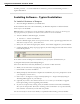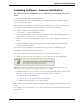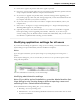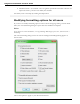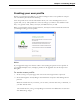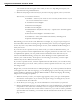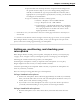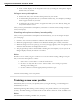User guide
Chapter 2: Installing Dragon
If you skipped training earlier to open a user profile, from the DragonBar menu, select Pro-
file > Open User Profile and select your name in the list; then click Open to proceed. Since
you have not completed training, options for Training appear.
To train a new user
1. When the Read text aloud to train Dragon page of the wizard appears, choose from these
training options:
n Show the text with prompting
n Show the text without prompting
n Skip training (not recommended)
2. In the Read Training Text page of the wizard, click Go.
3. If you chose the first training option (Show text with prompting):
n A yellow arrow showing you where to start reading appears.
n Click Go and begin reading the text. To take breaks while you’re training
the program, click Pause.
Note: To advance through the first two screens, you must say the sentences without
pausing. For the rest of the screens, it’s okay to pause in the middle of a sentence.
n When the words change color, it means the computer has heard and rec-
ognized them.
n If you need to re-read the same words, click Redo, then re-read them. If
the computer still doesn’t get it, just click Skip. Otherwise, click Next to
continue.
4. If you chose the second training option (Show text without prompting):
n In the Read Training Text page, under Choosing text to read, choose a text to
read aloud and click Next.
n When the Text Display page appears, choose how you want to read the
text, from the screen or from a printed page. If you choose to read from
a printed page, click Print to print the text.
n Click Next to continue.
n If you chose to read the text from the screen, the Speaking to the computer
page appears and advises you to position your microphone.
n After you position your microphone, click Train to begin.
n In the Speaking to the Computer popup, click Begin Training and read the
text in the box.
n Click Next page to proceed from page to page.
5. When the list pops up, choose a text to read aloud and click OK.
You need to read for only about 5 minutes to train Dragon to recognize your voice.
You can take breaks during this training by clicking Pause. Don’t worry if you make mis-
takes or laugh. You should try to read exactly what you see on the screen, but it’s okay if
40