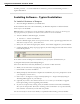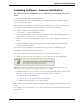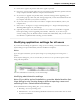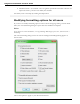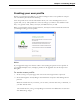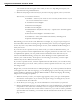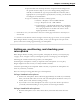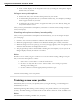User guide
Dragon 12 Installation and User Guide
The wizard also asks for region of the world you live in to help Dragon interpret your
speech based on regional differences.
3. When the Help Dragon understand how your pronounce words page appears, select your accent.
The accents you can choose from are:
n Standard — Select if your accent is not covered by another choice or your
are not sure which accent to select.
n Australian accented English
n British accented English
n Indian accented English
n Inland Northern US (Great Lakes area)— Upstate New York through the
Chicago area
n SEAsian accented English—South East Asian
n Southern US— Most of Southern United States, including Texas
n Spanish accented English
Determining your own accent can be difficult. For example, say you grew up in one part of
the United States but have lived long enough in another part to lessen your original regional
accent. If you have any doubt about picking an accent, select Standard and allow Dragon to
learn your accent.
If you do not select a specific accent (in other words, you select the Standard accent), you
may want to perform Acoustic Optimization after using the product for several hours. Acous-
tic Optimization updates your user profile with accumulated acoustic data from any cor-
rections and additional training you may have done. Running Acoustic Optimization will
increase your overall accuracy. In the process of increasing your accuracy, Acoustic Opti-
mization may select a different accent for you.
If you select a specific accent, Acoustic Optimization will still increase your overall accuracy,
but will not change your accent. Once you have selected a specific accent for a user, you can-
not change it later.
Dragon lets you create and train users in multiple languages. If you have purchased an edition
with support for more than one language, you can add languages by later choosing Custom dur-
ing the installation and having the Dragon DVD available to install the language files during
the process of creating user profiles.
4. When the How do you talk to your computer? page appears, select your type of microphone
from the list of Microphones. If you record your speech using a recording device, select a
recorder from the list of Recorders.
5. In the Review your choices page, be sure the information is correct before you proceed.
6. Dragon automatically chooses a speech model to use as the foundation for your individual
user profile. It also selects the vocabulary it uses to recognize words correctly based not
only on their sound, but also on their context. However, if you want to select a particular
speech model and vocabulary, you can click the Advanced button and in the Choose models
page select a:
37