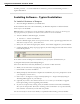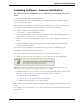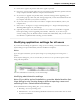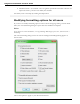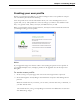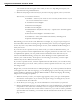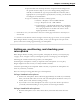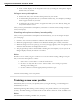User guide
Chapter 2: Installing Dragon
Creating your user profile
Before you can begin using Dragon, you must let Dragon create a user profile for each per-
son or healthcare provider who is dictating.
Your user profile stores acoustic information about your voice that Dragon uses to rec-
ognize what you say. This profile also stores any changes you make to the standard vocab-
ulary—any special words, names, acronyms, and abbreviations you add.
When you launch the software for the first time, the Profile Creation wizard starts and leads
you through creating your user profile:
Note:
If you upgraded a single user from an earlier version, Dragon opens that user’s profile. If
you upgraded multiple users, it displays profiles for all upgraded users in the Open User
dialog box.
To create a user profile
1. In the Creating a user profile page, click Next in the lower right corner to proceed.
2. Proceed through the wizard, filling in the information it requests and clicking Next to
proceed.
When the wizard asks for your name, you can enter your first name only, a nickname, or
your first and last name.
The wizard asks for your age to help Dragon work with vocal differences it associates
with different age ranges.
36