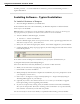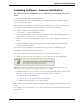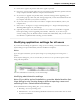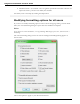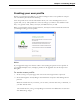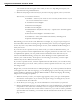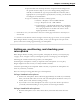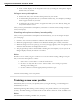User guide
Chapter 2: Installing Dragon
13. Click OK to register the product and click it again to proceed.
14. Check Yes, check for program updates after the setup completes to download any updates after the
setup completes and click Finish to complete the installation.
15. If you chose to upgrade user profiles earlier, when the message about upgrading your
user profiles pops up, click OK. (The message might tell you that the installation will not
be complete until after your system is restarted.)
16. If you were told you need to reboot in order to complete the installation, reboot your
computer now.
17. Select Start > All Programs > Dragon NaturallySpeaking 12 > Dragon NaturallySpeaking 12.
The DragonBar appears on your desktop.
18. (optional) If you have users from Version 10.x or 11.x that you would like to upgrade
before proceeding, refer to Upgrading User Profiles. Otherwise, if you have no pre-
viously existing users, the Profile Creation wizard starts immediately and you can create a
User Profile as explained under Creating your User Profile.
Modifying application settings for all users
If you checked off Modify the application’s settings for all users during a custom installation, the
Options dialog box opens immediately after the installation completes.
Note:
If you did a typical installation, open the Options dialog box by running Dragon and selecting Tools >
Options.
In the Options dialog box, you see several tabs you can use to set up various aspects of dic-
tating with the product:
For more information on each tab, see the online Help.
Modifying administrative settings
Note: If you did a typical installation, open the Administrative Set-
tings dialog box by running Dragon without opening a user and
selecting Tools > Administrative Settings.
In the Administrative Settings dialog box, you see these tabs:
n Roaming—To set up roaming users.
n Miscellaneous—To create backup/distribution directories and control who can mod-
ify custom commands.
34