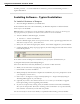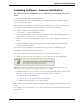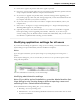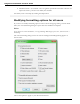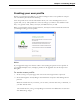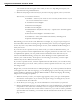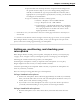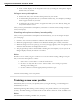User guide
Chapter 2: Installing Dragon
Installing Software - Custom Installation
To install portions of Dragon or to install it for multiple user pro-
files:
1. Insert the Dragon DVD into your DVD drive.
If the installation does not start automatically, use Windows Explorer to find and double-
click setup.exe on the DVD.
Note: Windows Vista: When you start the installation on Windows Vista, you may see the message say-
ing A program needs your permission to continue. Click Continue to start the installation.
2. After the Windows Installer begins, it installs:
n Visual C++ Version 9.0 Runtime
3. After the Wizard begins, click Next to proceed to the License Agreement page. Read the
text and select I accept the terms..., then click Next.
4. Enter your User Name and Organization, and the Serial Number supplied to your instal-
lation.
5. (Optional) When the Setup Type page appears, click the Change button and choose
where to install the product.
If no earlier versions of Dragon are installed on your system, the default directory is:
C:\Program Files\Nuance\NaturallySpeaking12
For a list of directories created by installation, see Version 12 File Structure.
6. While you are still on the Setup Type page, select Custom for the type of installation.
Note: If you decide not to install some Dragon components by selecting Custom installation, you can
install them later by running the Setup program again and choosing Modify.
7. Click Next and you see a tree where you can select any particular feature of the product
and click the down arrow to its left to choose where/when to install it:
n Install now, on local hard drive
n Install now, with all subfeatures on local hard drive
n Install when it is needed on a just-in-time basis
These options are particularly useful for installing multiple languages and/or multiple vocab-
ularies.
For example, see the selections for the Southeast Asian English vocabulary shown in the illus-
tration below.
32