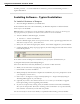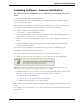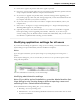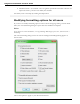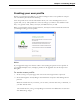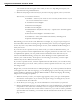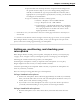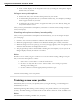User guide
Dragon 12 Installation and User Guide
Installing software — Custom Installation. Otherwise, proceed with Installing software —
Typical Installation.
Installing Software - Typical Installation
To install all features of Dragon:
1. Insert the Dragon DVD into your DVD drive.
If the installation does not start automatically, use Windows Explorer to find and double-
click setup.exe on the DVD.
Note: Windows Vista: When you start the installation on Windows Vista, you may see the message say-
ing A program needs your permission to continue. Click Continue to start the installation.
2. After the Windows Installer begins, it installs:
n Visual C++ Version 9.0 Runtime
3. After the Wizard begins, click Next to proceed to the License Agreement page. Read the text
and select I accept the terms..., then click Next.
4. Enter your User Name and Organization, and the Serial Number supplied to your installation.
5. (Optional) When the Setup Type page appears, click the Change button and choose where
to install the product.
If no earlier versions of Dragon are installed on your system, the default directory is:
C:\Program Files\Nuance\NaturallySpeaking12
For a list of directories created by installation, see Version 12 File Structure.
6. While you are still on the Setup Type page, select Typical.
7. Click Install to start the installation.
8. When prompted, click Finish to complete the installation. (If you are prompted to restart
your computer, restart it now.)
9. Select Start > All Programs > Dragon NaturallySpeaking 12 > Dragon NaturallySpeaking 12.
The DragonBar appears on your desktop.
10. (optional) If you have users from Version 10.x or 11.x that you would like to upgrade
before proceeding, refer to Upgrading User Profiles.
11. If you have no previously existing users, the Profile Creation wizard starts immediately
after you run the product. Proceed to Creating your User Profile to set up a User Profile,
then continue as instructed, to train that user profile.
You are now ready to create a User Profile, as explained under Creating your User Profile.
31