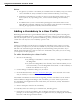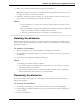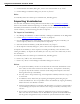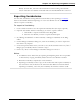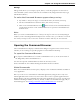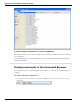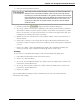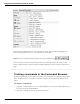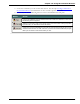User guide
Chapter 13: Using the Command Browser
2. Select the Include Global checkbox.
When the Include Global checkbox is selected, the Command Browser
displays all the commands available in the current command context,
including any commands available in all (global) contexts. Note that the
Command Browser initially opens with Global Commands selected in the
Context list box so that the Include Global checkbox is not active. You
must select a different command context to make the Include Global
checkbox active.
3.
Click Keyword Filter to display the Keyword Filter dialog box.
4. Say or type a letter or word of the command you are looking for in the Choose word box.
The list below the box scrolls to the first instance of that letter or word in the list. (If the
letter or word exists, it is selected. If the letter or word does not appear, then there is no
command in the current context that uses them.)
5. Double click on the word in the list or click Add to add the word to the Current list of
filter words box.
6. If necessary, continue to enter words into the Choose Word box and add them to the
Current list of filter words box until you have added as much of the specific command as
you can.
7. Click or say "Done." The Command Browser displays the commands containing the
words you entered, if any command containing all of those words exists.
Example
To see if there is a command that changes a font to bold in Microsoft Word 2010:
1. Select Microsoft Word 2010 from the Context list box.
2. Click or say "Keyword Filter."
3. Say or type the word "Bold" and then say "Add" or click the Add button to add it to the
Current List of Filter Words box.
4. Say or type the word "Set" and then say "Add" or click the Add button to add it to the
Current List of Filter Words box.
5. Click or say "Done."
The Command Browser displays all the commands that will turn text bold in Microsoft
Word 2010. For example,
258