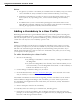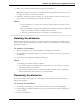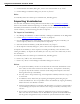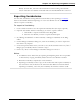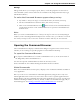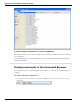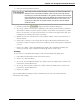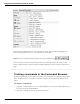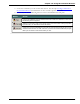User guide
Chapter 13: Using the Command Browser
Manage
Manage mode allows you to import, export, delete, or edit the properties of selected cus-
tom commands. (Some of these functions are available in only Dragon Professional, Legal,
and Medical editions.)
To make the Command Browser appear always on top
n Say "Mode > Always On Top," or on the Mode menu, click Always On Top.
n On the Command Browser shortcut menu, click Always On Top.
n
Click on the Command Browser icon on the left side of the Command Browser
or right-click anywhere on the Command Browser to open the Command Browser
shortcut menu.
Note
When you set the Command Browser to "Always On Top" it will cover secondary Dragon
windows, such as the DragonPad and Help screens. In these cases, you will have to turn off
the "Always On Top" state or move the windows around so that they are not obscured.
Opening the Command Browser
The Command Browser displays commands that Dragon recognizes in the current context,
whether you are working in a specific program or on the Windows Desktop.
To open the Command Browser
Say "Open Command Browser" or "Start Command Browser" or, on the Tools menu of
the DragonBar, click Command Browser.
You can also open the Command Browser from the Accuracy Center.
Some commands are not available in Dragon Premium and lower editions.
Global Commands
When the Command Browser first opens, it displays a list of Global Commands available in
every application.
But if you want to view commands for individual applications, Dragon shows only com-
mands applicable in that context. Use the Context box to select a specific application and
Dragon displays only the commands that work in that application. If you were viewing com-
mands for the Dragon Sidebar (as shown), initially a subset of commands that apply only to
the Sidebar appear. See Finding commands in the Command Browser for details.
256