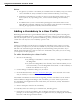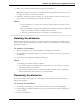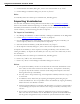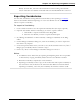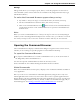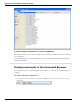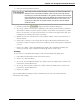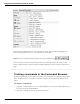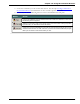User guide
Chapter 12: Improving recognition accuracy
4. Makeyour selections and click Start to begin the optimization.
Note: If you need to save time, you can deselect E-mail adaptation and run it later. See
Let Dragon search for words tool for details
5. Optionally, before using the Vocabulary, you can personalize it further using the Accu-
racy Center. For more information, click See Also below.
Notes
n Any Vocabularies you create are saved along with the files that are part of your
User Profile.
n Keep in mind that creating many specialized Vocabularies can make it difficult to
keep track of which words are available when you dictate.
n Also keep in mind that each new Vocabulary uses hard-disk space.
Deleting Vocabularies
Additional Vocabularies can improve recognition accuracy in Dragon, but multiple Vocab-
ularies can take up a lot of disk space. If you no longer need a Vocabulary, use the following
procedure to delete it.
To delete a Vocabulary
1. On the Vocabulary menu of the DragonBar, click Manage Vocabularies.
2. On the Manage Vocabularies dialog box, select the Vocabulary you want to delete and
click Delete.
3. Click Close on the Manage Vocabularies dialog box.
Notes
n Deleting a Vocabulary cannot be undone.
n You cannot delete the Vocabulary that is currently in use. To remove it, you must
first open a different Vocabulary.
n Always use the Delete button to delete Vocabularies. Do not remove Vocabulary
folders from Dragon Users directory on your hard disk.
Renaming Vocabularies
If you have multiple Vocabularies, you should give them descriptive names that help you
identify their purpose.
To rename a Vocabulary
1. Say "Manage Vocabularies" or click it on the Vocabulary menu of the DragonBar.
2. On the Manage Vocabularies dialog box, say or choose the name of the Vocabulary you
want to rename.
3. Click or say "Rename."
252