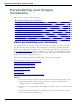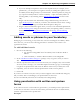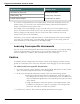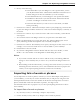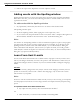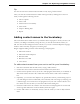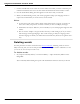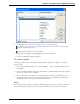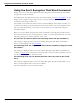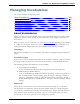User guide
Dragon 12 Installation and User Guide
7. On the Train Words screen select the contact names for which you want to train the pro-
nunciation and click Next. You can also check and uncheck all contact names to train.
8. Use the Train Words dialog box that appears to train the words you selected.
9. When you finish training words, wait for the program to adapt your language model. A
report screen will inform you of the success of the wizard.
Notes
n (Lotus Notes only) New contact names will be detected for everyone to whom you
have sent e-mail, except those contacts to whom you have sent Reply messages.
n Nicknames can only be added to your Vocabulary if your e-mail program supports nick-
names.
n Do not use the "Improve my speech files from my e-mail writing style" if you write e-
mail messages in foreign languages. The result of trying to analyze a language other
than the language in which you trained the User Profile may decrease recognition accu-
racy.
Deleting words
Use this procedure to delete words from the active Vocabulary. Deleting words is not nor-
mally necessary, but you can use this procedure to do it if Dragon tends to substitute a word
you never use for a word you want to use.
To delete words
1. Say "Open Vocabulary Editor," or click Vocabulary > Open Vocabulary Editor on the
DragonBar.
The Vocabulary Editor dialog box opens with the Written form box selected, as shown:
237