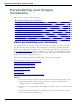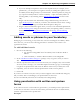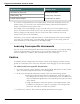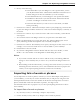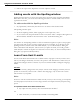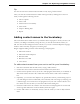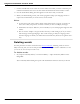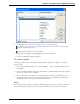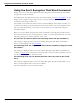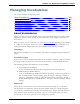User guide
Chapter 12: Improving recognition accuracy
Tip
You can also start the Learn From Sent E-mails tool by saying "Add Contacts".
Once you start the Learn From Sent E-mails wizard, proceed by clicking Next. The tool
leads you through the following screens:
n Choose options
n Scan e-mail
n Add contacts to Vocabulary
n Train words
n Adapt to Writing Style
n Report
Adding contact names to the Vocabulary
The Learn From Sent E-mails tool lets you add the names of people to whom you have sent
e-mail to your Dragon Vocabulary. Using this tool, you can edit and train the names you
add. You can also have Dragon scan the contents of your sent e-mail and adapt the language
model to more accurately recognize your writing style.
Dragon supports adding contacts in the following e-mail programs:
n Microsoft Outlook
n Microsoft Outlook Express
n Windows Mail
n Windows Live Mail
n Lotus Notes
To add contact names from your sent e-mail to your Vocabulary
1. Start the Learn From Sent E-mails tool by saying "Add Contacts".
2. On the first screen of the Learn From Sent E-mails wizard, click Next.
3. On the Choose Options screen, select the e-mail programs from which you would like to
add contact names and select the "Add contact names from e-mail to the Vocabulary"
box.
4. Optionally, you can select the "Improve my speech files from my e-mail writing style" if
you want Dragon to better understand your Vocabulary and word usage by analyzing your
e-mail messages. You can also have the program rescan your sent e-mail to add new con-
tact names since the last time you used the Add Contacts dialog box.
5. Click Next and wait for the wizard to scan the selected e-mail programs for contact and
word usage data. When the wizard is finished, click Next again.
6. On the Add contacts to Vocabulary screen, select the words you want to add, and click
Next.
236