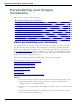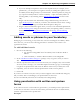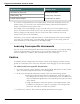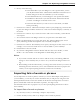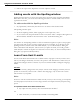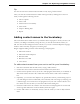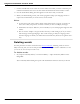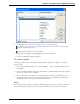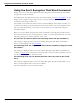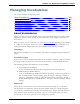User guide
Chapter 12: Improving recognition accuracy
4. Do any of the following:
n Click Add Folder if you want Dragon to scan a specific folder, such as
your My Documents folder. Click Include Subfolders in the Browse for
Folders dialog box if there are subfolders you want to analyze.
n Click Add Document if you want Dragon to scan specific documents.
n Click Remove Document if you add a document and then decide that
you don't want Dragon to include it in the scan.
n Click View Document if you want to review a document you added
before proceeding.
5. Click Next to continue. A Document Analysis window opens, displaying a status bar dur-
ing the scan. Dragon confirms whether new words were found and displays a summary of
the results.
6. Click Next to continue. If you selected words to add to the Vocabulary, a Train Words
screen opens.
7. You can click Train to train Dragon about how you pronounce each added word.
8. When you finish training new words, click Next. The Adapt to Writing Style screen
opens, indicating whether the adaptation was successfully completed.
9. Click Next to continue. The Summary screen opens, showing the results of the scan. For
example, "1 new word was found" and "1 word was added to your Vocabulary".
10. Click Finish to close the wizard.
11. Say "Switch to DragonBar" and then "Profile" and then "Save User Profile", or click
Profile> Save User Profile on the DragonBar to finish adding the words.
Notes
n If you make a mistake and do not want to add the words, avoid making additional
changes to the Vocabulary that you want to save, and then exit Dragon without sav-
ing.
n When adding words from documents, you will get the better results if you remove all
formatting from the documents you use. For information about how to prepare doc-
uments, see the topic Preparing documents to add to the Vocabulary.
Importing lists of words or phrases
Use the Import list of words or phrases wizard if you want to add multiple-word phrases to
your Vocabulary, even if they are used in documents that you will process using the Learn
from Specific Documents wizard. You should do this because the Import list of words or
phrases wizard adds words from documents as phrases, not single words.
For information about how to prepare a list, see the topic Preparing documents to add to
the Vocabulary.
To import lists of words or phrases
1. Say"Accuracy Center," or click Help> Improve My Accuracy.
2. On the Accuracy Center, click or say "Import a list of words or phrases".
234