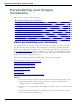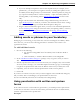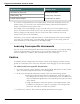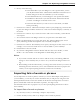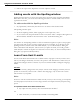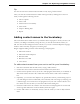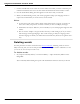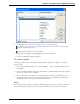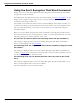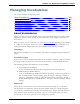User guide
Dragon 12 Installation and User Guide
Written form Spoken form
The Man from U.N.C.L.E. the man from uncle
Soddy-Daisy, TN Soddy Daisy Tennessee
Trenton-Mercer Airport Trenton Mercer Airport
If you want to add punctuation to a word that already exists in the Vocabulary for use in a
specific setting, you can create a new written form with the punctuation included and a
unique word or phrase for the spoken form.
For example, if you wanted Dragon to type the word "U.N.C.L.E." in the header of your
letters, the written form could be "U.N.C.L.E." and the spoken form could be "UNCLE."
That way, Dragon would still type only the word "uncle" when you dictate it as usual,
because it also exists in the Vocabulary.
Alternately, if you wanted to add punctuation to a word that already exists in the Vocabulary
every time you used that word, you would change the properties of the existing word. For
more information, see Word Properties in the Dragon Help.
Learning from specific documents
You can use the Learn from Specific Documents wizard to personalize your profile by adding
words from specific folders or documents to your vocabulary. Dragon analyzes the doc-
uments to update the vocabulary with information about your word usage.
Caution
To maintain accuracy, Dragon must only analyze content in the language in which your user
profile was created. Be sure to select only documents in the language of your current profile.
To add words from specific documents
1. Say "Open Accuracy Center" and then "Learn From Specific Documents" or click Vocab-
ulary > Learn From Specific Documents on the DragonBar.
2. In the Learn from Specific Documents wizard, select from the following options:
n Find Known Words with Unknown Capitalization: Select this option to
have Dragon look for words on your system that are in its Vocabulary but
which use different capitalization, such as Desktop. This option is turned
off by default.
n Adapt to Writing Style: Select this option to have Dragon analyze word
combinations to improve its capacity to anticipate your writing and dic-
tation style. This option is turned on by default.
3. Click Next to continue. The Learn from Specific Documents screen opens.
233