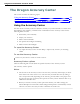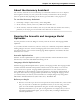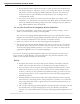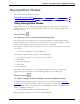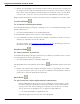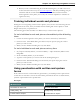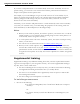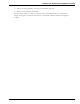User guide
Chapter 12: Improving recognition accuracy
n When you train a command using the Train Words dialog box, you add to the acous-
tic data stored for later use by the Acoustic Optimizer. This data, including your pro-
nunciation and the acoustic differences between the trained correction and the
misrecognized word or phrase, are used by the Acoustic Optimizer to enhance rec-
ognition accuracy.
Training individual words and phrases
If Dragon is not recognizing certain words or phrases, and you have tried correcting the mis-
recognition at least twice, then you should consider training that word or phrase to teach
Dragon exactly how you pronounce it.
The following procedures describe two different ways to train words or phrases:
To train individual words and phrases immediately after dictating
them
1. Correct the misrecognized word or phrase you want to train and say "Train That."
2. Click Go in the Train Words dialog box and record your speech saying the word or
phrase you want to train.
3. When you have finished recording the text, click Done.
To train individual words and phrases at any time
1. Say "Open Vocabulary Editor", or click Vocabulary > Open Vocabulary Editor on the
DragonBar.
2. In the Vocabulary Editor, say or click Train.
3. Type the word or phrase you want to train in the Training dialog box.
4. Click Go in the Train Words dialog box and record your speech saying the word or
phrase you want to train.
5. When you have finished recording the text, click Done.
Using punctuation with written and spoken
forms
If the written form of a word contains any punctuation, you should provide a spoken form
so that there is no doubt as to how the item will be pronounced. Do not use abbreviations,
symbols or punctuation in the spoken form.
Examples:
Written form Spoken form
The Man from U.N.C.L.E. the man from uncle
Soddy-Daisy, TN Soddy Daisy Tennessee
Trenton-Mercer Airport Trenton Mercer Airport
228