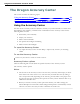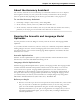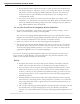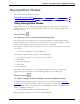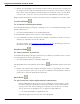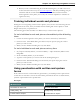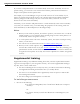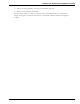User guide
Dragon 12 Installation and User Guide
Teaching Dragon to Understand You
Better
This section contains the following topics:
Training misrecognized commands 227
Training individual words and phrases 228
Using punctuation with written and spoken forms 228
Supplemental training 229
Training misrecognized commands
If Dragon consistently misrecognizes a specific voice command (for example, it hears "Cor-
rect That" as "Correct dot"), you can train it to recognize your pronunciation of the com-
mand.
To train commands
1. Say "Open Command Browser" or click Command Browser on the Tools menu of the
DragonBar.
2. Say "Click Browse", then "Context", then "<Application name>" (the program in which the
command is available) or click Browse> Context ><Application name>.
3. Say or click "Keyword Filter."
4. Say or type a keyword for the command you want to train in the Choose Word box.
5. Say or click "Add" to move the word to the "Current list of filter words." Repeat until you
have as many keywords as you need to find the command in question.
6. Say or click "Done."
7. If more than one command appears in the list, select the command you are looking for,
expanding it with the Optional, Ellipsis, or Refine buttons if necessary.
8. Do one of the following:
l Say or click "Train" and follow the directions on the Train Words dialog box
that appears.
Or
l Say or click "Train Later." Dragon adds the command to the Train List. Open
it to train the commands you stored there.
If you have untrained commands in the Train List when you close the Com-
mand Browser, Dragon offers you the choice to train them before you exit.
Notes
n When you train words or phrases, be careful to speak in your normal voice. Avoid the
natural tendency to over enunciate when speaking single words or short phrases as it
could actually reduce recognition accuracy.
227