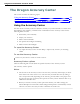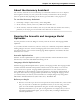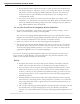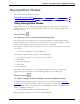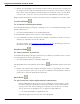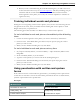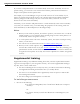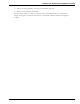User guide
Chapter 12: Improving recognition accuracy
2. Dictate an alphabetic string, such as a homophone alternative you need to use.
For example, say the letters "F OR E" to have Dragon enter the word "fore".
When Spell Mode is on, you will not be able to dictate words.
You can still use commands while in Spell Mode.
Switching recognition modes
You can use the following techniques to switch recognition modes:
To switch to Normal Mode
n Say "Switch to Normal Mode" or "Start Normal Mode" or "Normal Mode On".
n On the Modes menu of the DragonBar, click Normal Mode.
To switch to Dictation Mode
n Say "Switch to Dictation Mode" or "Start Dictation Mode" or "Dictation Mode On".
n Hold down the Shift key as you dictate.
n On the Modes menu of the DragonBar, click Dictation Mode.
To switch to Command Mode
n Say "Switch to Command Mode" or "Start Command Mode" or "Command Mode
On".
n Hold down the Control key as you dictate.
n On the Modes menu of the DragonBar, click Command Mode.
To switch to Numbers Mode
n Say "Switch to Numbers Mode" or "Start Numbers Mode" or "Numbers Mode On".
n On the Modes menu of the DragonBar, click Numbers Mode.
To switch to Spell Mode
n Say "Switch to Spell Mode" or "Start Spell Mode" or "Spell Mode On".
n On the Modes menu of the DragonBar, click Spell Mode.
Notes
n On the The Options dialog box Hot keys tab, you can change the hot keys assigned
to force Dragon to use Dictation Mode (force dictation recognition) or Command
Mode (force command recognition).
226