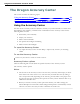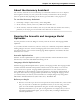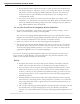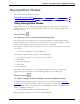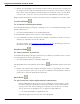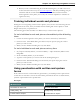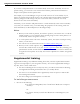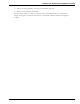User guide
Dragon 12 Installation and User Guide
2. Dictate a few paragraphs. You can dictate without looking, knowing that everything will
be transposed as text and no commands will be executed. You can also dictate sentences
that contain words that Dragon normally interprets as commands, such as "I really liked
your novel. No, scratch that - I loved your novel!" Or "The FBI has countless open files".
Dragon should transcribe the words as text and not execute commands as it normally would.
Command Mode
To format an existing document
In Command Mode Dragon interprets everything you say as a command and nothing is inter-
preted as dictated text.
1. Say "Start Command Mode" or "Command Mode On".
"Command Mode" appears in the status box of the DragonBar.
2. Use commands to format a document. For example, to capitalize the last five words you
dictated, say "Capitalize the Last Five Words".
For more examples, see Formatting text in Microsoft Word or Formatting text in Corel
WordPerfect in the Dragon Help.
Numbers Mode
To insert numeric characters
In Numbers Mode Dragon interprets almost all of your dictation as numbers. This is useful
in certain applications, such as spreadsheets.
1. Say "Start Numbers Mode" or "Numbers Mode On".
The DragonBar shows the Numbers mode indicator and "Numbers mode" in the status
box.
2. Dictate only numbers. The numbers can include currency or percentages. For example,
say "5percent sign" to enter "5%" or say "Seven hundred twenty three dollars and sixty
eight cents" to enter the dollar amount "$723.68".
Spell Mode
To spell words or insert alphanumeric characters
In Spell Mode Dragon allows you to say any combination of letters, digits, or sym-
bols. For example, use Spell Mode to dictate part numbers, license plate numbers,
or proper nouns that are not in Dragon's Vocabulary. You can also say keystrokes
such as "space bar" or "backspace key", or Internet or Web addresses.
1. Say "Start Spell Mode" or "Spell Mode On".
"Spell Mode" appears in the status box of the DragonBar.
225