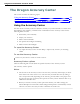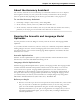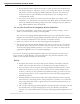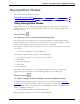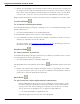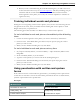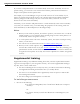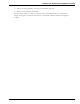User guide
Dragon 12 Installation and User Guide
The Dragon Accuracy Center
This section contains the following topics:
Using the Accuracy Center 221
About the Accuracy Assistant 222
Running the Acoustic and Language Model Optimizer 222
Using the Accuracy Center
You can use the Accuracy Center to refine the accuracy of your User Profile or to learn more
about Dragon. For example, you'll find tools or information in the Accuracy Center for the
following kinds of tasks:
n Personalize your Vocabulary
n Adjust your acoustics
n Find or train commands
n Set options and configure formatting
n Find out more about Dragon
To open the Accuracy Center
n say "Open Accuracy Center" or click Help > Improve My Accuracy on the Drag-
onBar.
To use the Accuracy Center
Click or say the first few words of a link to start it.
Accuracy Center options
Click the following link to learn about the specific features of the Accuracy Center:
The Accuracy Center options
Notes
n One feature of the Accuracy Center is the Accuracy Assistant, which helps you deter-
mine which tool in the center to use. The Accuracy Assistant does this by asking a
series of questions and, depending on the answers, provides links to the proper tool.
To open the Accuracy Assistant, first open the Accuracy Center and then click or say
"Which tool should I use?"
n When you start the Accuracy Center option that checks your audio settings, the
Check Microphone wizard starts and the Dragon microphone is automatically turned
off if it is on. This is necessary in order to facilitate the audio tests.
221