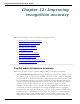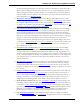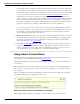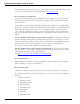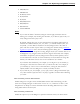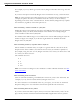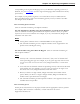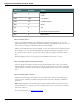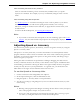User guide
Chapter 12: Improving recognition accuracy
Auto-formatting US social security numbers
Turns on automatic formatting of U.S. Social Security Numbers when you speak a
sequence of 9 numbers. For example, if you say "123456789," Dragon enters "123-45-
6789."
Auto-formatting using Word Properties
Use Word Properties to customize how Dragon enters words or phrases as you dictate
them. Word Properties can add custom spacing before and after, next word cap-
italization, settings for numbers before and after, or apply alternate written forms, such
as abbreviations.
To add or edit Word Properties, see Creating Word Properties.
Note
n If you make a correction that corresponds to an auto-formatting option and a word
property, only the smart format rule prompt for the word property displays.
Adjusting Speed vs. Accuracy
You can increase product speed or, alternatively, increase recognition accuracy by using the
Speed vs. Accuracy slider.
The Speed vs. Accuracy slider lets you control the number of words and phrases that the
program examines in order to find a word match. The more words examined, the greater the
possibility of an accurate match at the expense of using more memory and taking a longer
time to recognize your speech.
Moving the slider can influence the performance of Dragon. Dragging the slider toward
accuracy sometimes increases the accuracy of the matches at the expense of additional time
in transcribing your dictation. Moving the slider to the right normally increases recognition
accuracy but may also slow system performance. As a general rule, you should move the
slider farther to the right on faster machines than on slower ones.
To use the Speed vs. Accuracy slider
1. On the Tools menu of the DragonBar, click Options.
2. In the Options dialog box, click the Miscellaneous tab.
3. Drag the Speed vs. Accuracy slider to tune performance.
4. Test the new setting by using Dragon. If you are not satisfied with the result, try a dif-
ferent setting.
Notes
n Running other programs while Dragon is running will also affect accuracy and speed,
since other programs compete for system resources.
n If you get a "The recognizer has encountered an utterance that is too long to proc-
ess" error, try setting the slider more towards "Fastest Response".
220