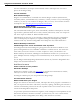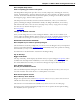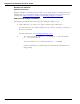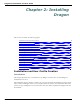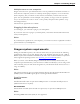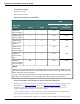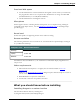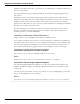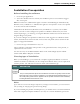User guide
Chapter 1: What's New in Dragon Version 12
More helpful Help menu:
Find everything you need in one place
The DragonBar’s Help menu provides access to many Help tools, including the Accuracy
Center, the Performance Assistant, Dragon's Help, the Tip of the Day, the Sidebar, and the
tutorials. You'll also find Web links for software updates, to Dragon on the Web, and Tech-
nical Support pages, and for online registration.
The Help menu also includes a link for User Documentation, where you can find user
guides, including the Dragon Administrator Guide, the Dragon Workbook, cheat sheets,
and instructional videos. You can access the Help at any time by saying "Give me help."
You can also say "Search the help for <xyz>".
See Using Help.
Change the Sidebar font size
Now you can change the size of text in Dragon's Sidebar – make the text smaller if you
want to make the Sidebar thinner and prevent the text for the commands from wrapping, or
you can make the text larger to reduce eye strain. See Using the Dragon Sidebar.
Enhanced Performance Assistant:
More helpful if you need to speed up Dragon
The Performance Assistant, a Help tool you can use to boost Dragon's and your computer's
speed, is now linked from the Accuracy Center and includes many new options for turning
off commands you may not need, such as
See Welcome to the Performance Assistant in the Dragon Help.
Tip of the Day:
Bigger and better
The Tip of the Day, which displays by default when you open a Dragon user profile, and is
available from the Help menu and Sidebar, is now more readable, and its redesigned win-
dow adds a Back button so that you can browse through the tips in either direction.
User Profile properties:
See all your dictation sources
The User Profile Properties dialog box now lists multiple dictation sources, such as if you
use both a headset and a smart device as a microphone or recorder.
New text-to-speech voices:
More choices, more natural
Dragon now provides more natural text-to-speech voices. To try it, select some text in an
editable document and say "Read That."
The feature is not intended for non-editable text, such as news text on a Web page.
See Using text-to-speech in the Dragon Help. You can set options in The Options dialog
box Playback/Text-to-speech tab.
22