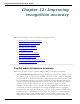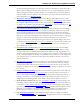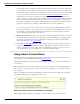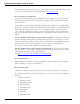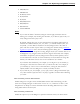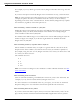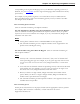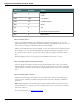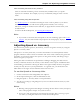User guide
Chapter 12: Improving recognition accuracy
n If you don't want Dragon to auto-format the text using this rule now and in future
dictation, say choose 1 - Never <apply rule>, where apply rule represents the auto-for-
matting rule you changed with your dictation.
n If you want Dragon to use the same auto-formatting setting the next time you dictate
it and in the future, say choose 2 - Always <apply rule>.
n If you don’t want to adjust any rule, ignore this box. It will go away when you con-
tinue dictating or working in your document. You can also say “Cancel” to dismiss
the box.
For Smart Format Rules about entering zeros rather than the word "million,"for numbers
greater than or equal to 10, and for word properties, the choices are slightly different. The
Smart Format Rules display the applicable choices in those cases. For details and examples,
see Options controlled by Smart Format Rules below.
When the Smart Format Rules box display
The Smart Format Rules box displays when you edit auto-formatted text using
n the Correction menu
n the Spelling window
or
n the keyboard.
Showing the last Smart Format Rule
If a Smart Format Rules box displays and you continue dictating or cancel it accidentally,
you can redisplay it by saying the command "Show Smart Format Rule." Previously
accepted rules can not be displayed.
Disabling Smart Format Rules
If you want to turn off the Smart Format Rules feature,
1. Select Tools menu > Options from the DragonBar. For example, say "Switch to Drag-
onBar," then "Click Tools," then "Options."
2. On the Options dialog box, Correction tab, say "click Show Smart Format Rules" to clear
the checkmark beside the option.
3. Say "Click OK" to close the dialog box and apply your changes.
Restoring a Smart Format Rule
You can restore a default in the Auto-formatting dialog box or WordProperties dialog box.
Another way to restore a setting: correct the text to the format you want and pick the cor-
responding rule from the Smart Format Rules box that your correction triggered.
Options controlled by Smart Format Rules
Auto-formatting Web and e-mail addresses
Turns on automatic e-mail and Web address formatting, so that you can dictate them as
you would normally say them out loud. For example, if you say "jane dot smith at my
adventure travel dot com" Dragon enters "Jane.Smith@myadventuretravel.com." Dragon
214