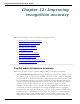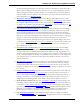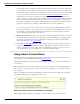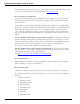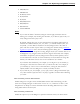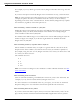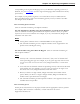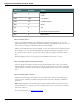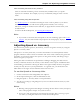User guide
Dragon 12 Installation and User Guide
automatically applies formatting to many common spoken forms of text, such as Web and
e-mail addresses, street addresses, dates, numbers, units of measure, and so on. The Smart
Format Rules feature recognizes your changes to rules and offers to customize the settings
to suit your needs as you work. You can also add custom word properties to words to
make Dragon's text entry more intuitive and efficient. By setting word properties, you
specify a variety of options that can be associated with vocabulary entries. You can specify
that a word be preceded or followed by specific characters and customize properties for
placement or handling. For example, question marks and exclamation marks have default
properties of "Precede by (nothing)" and "Format the next word capitalized."
Or, you can specify one or more for words. If the Use Alternate Written Form checkbox
is selected for "meter," when you dictate the word after a number Dragon enters only "m."
For example, of the Alternate Written Form checkbox is not selected, and you dictate
"meter," Dragon types the full word, "meter."
9. Make corrections You can prevent many errors using the methods listed above, but if an
error does happen, correcting it will help Dragon to learn. Redictating or retyping words
or phrases are sometimes the fastest approach, but Dragon provides a lot of flexibility
about how and when you correct errors.
10. Save your user profile Remember that as Dragon works on your documents with you, it
needs to save what it learns. Whenever you correct dictation with the keyboard, train
words, or perform any of the other accuracy optimization operations, you must to save
your user profile to save your changes for your next dictation session.
Using Smart Format Rules
Smart Format Rules may display when Dragon notices that you corrected dictated text cor-
responding to an Auto-Formatting option or Word Property.
Through this optional feature, Dragon displays reaches out to offer one or more adjustments
to its settings.
When Dragon presents a Smart Format Rules box, you can choose one of the adjustments it
offers. Or you can just ignore the dialog box and continue working, or say “cancel” and the
box will close.
Here is an example of the Smart Format Rule for units of measure that appears if you change
the standard abbreviation for kilograms, which is kg:
What to do when a Smart Format Rules box displays
When Dragon displays a Smart Format Rule, you can usually do any of the following:
213