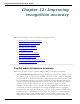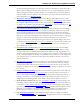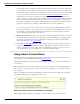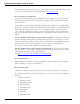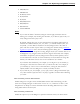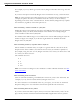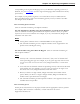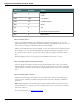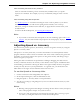User guide
Chapter 12: Improving recognition accuracy
do. Instead, Dragon interprets your speech by using its knowledge of words that tend to
appear together. Dragon calculates how frequently you use words and phrases and can
offer you suggestions when it makes mistakes. Try to think about your whole phrase or
sentence before you start dictate it, and you'll be on your way to dictation mastery. For
more information, see Dictation Basics.
2. Import lists of words or phrases Rather than adding words or phrases one at a time,
you can import one or more lists. The lists can even include spoken forms. This method
can be particularly useful for businesses that have a lot of people dictating similar names
or words or if you need to use more than one user profile. For more information, see Pre-
paring a list of custom words to add to a Vocabulary.
3. Learn from specific documents You can select specific documents or entire folders
containing typical documents, your own or those of others, that reflect the type of dic-
tation you will typically do. You can then train Dragon how you pronounce unusual
words or about proper names you need to dictate. For example, if you were an academic
and ran the tool to add words from essays and articles in your field of study, or a blogger
using a lot of new acronyms, Dragon would automatically learn your words, word
frequency and contexts, and make better guesses about your speech. Dragon also moves
words from its backup dictionary to its active vocabulary based on the scan. If there are a
lot of words to train, you'll need to plan this activity when you have a few minutes to
spend adding the words.
4. Learn from sent e-mails Similar to Learn from specific documents, this tool helps
refine your profile by analyzing representative text, only in this case it analyzes e-mail
messages sent from your installed email program. In addition to analyzing frequency of
word use and typical word sequences, it can suggest contact names you may want to add
to the vocabulary. Note:For the first run, plan this activity when you can let Dragon use
your computer for 5 to 30 minutes. Subsequent scans build on the first one, however,
and are much faster.
5. Run Accuracy Tuning This process refines your user profile by analyzing audio and
text data that Dragon archives from your dictation. You can launch Accuracy Tuning
from the DragonBar Audio menu or schedule it to run later. Choose a time when your
computer is on but you can close Dragon – for example, when you typically have a meal
or a meeting.
6. Perform additional training Dragon learns about how you pronounce words and your
vocal tones when you create your user profile, but it can learn more if you read one or
more of the supplied training texts. If you skipped the General Training step when you
created your profile, we recommend that you read a training text after a few hours of
using Dragon. On the DragonBar, select Audio> Read Text to Improve Accuracy.
7. Turn off what you don't use Visit the Performance Assistant for useful strategies for
optimizing accuracy and speed with Dragon. For example, you can turn off the ability to
"voice-click" menus, buttons and other controls in some or all programs, or the ability to
open items from the Windows Start menu or desktop. Turning off these options reduces
Dragon's use of computer resources and reduces the possibility of isolated words or
phrases being executed as commands, such as "Click Send" or "Open Network."
8. Use Smart Format Rules to have Dragon recognize when you change a custom or
built-in auto-formatting option or word property for alphanumeric text or a word. Dragon
212