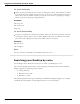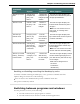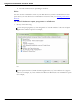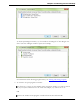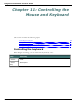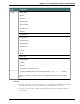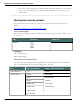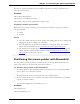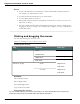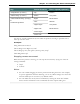User guide
Chapter 11: Controlling the Mouse and Keyboard
Say Then a direction Then a speed (optional)
"Drag Mouse" (to move) "Up" "Faster"
"Mouse Drag" (to move) "Down" "Very Fast"
"Control Mouse Drag" (to copy)
or
"Control Drag Mouse"
"Right" "Much Faster"
"Left" "Slower"
"Upper Right" "Very Slow"
"Upper Left" "Much Slower"
"Lower Right"
"Lower Left"
You can say a speed command at any time while the pointer is moving to speed the move-
ment up or slow it down.
Examples:
"Drag Mouse Down Faster"
"Mouse Drag Lower Right Very Fast"
"Mouse Drag Up Very Fast (pause) Slower (pause) Stop"
"Shift Drag Mouse Up"
Stopping mouse movement
While the mouse pointer is moving, you can stop the movement by saying one of the fol-
lowing commands:
n "Stop"
n "Cancel"
Notes
n You can combine dragging the mouse pointer and clicking the mouse. For example,
to open an application from the Desktop, you can say "Mouse Drag Lower Left" and
when the Desktop icon is selected, say "Double-Click."
n You can disable the mouse motion commands by clearing the check box "Enable
mouse motion commands" on the Commands tab of the Options dialog box.
210