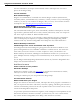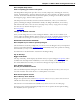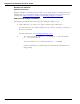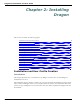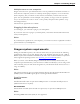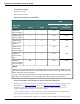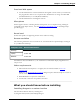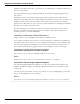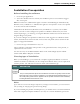User guide
Dragon 12 Installation and User Guide
For more information, see Export Custom Words window and Import list of words or
phrases in the Dragon Help.
List all windows:
Now includes Dragon
Dragon's "List All Windows" command now includes Dragon windows (Dictation Box,
Vocabulary Editor, Command Browser, and others). And if you want to see just the Dragon
windows, you can say "List windows for Dragon," like you can say "List windows for Inter-
net Explorer." See Switching between programs and windows.
AutoTranscribe Folder Agent:
Better file formats and e-mail notifications
The AutoTranscribe Folder Agent, which automatically schedules transcriptions of record-
ings found in a particular folder into text files, formerly offered only .TXT as an output for-
mat. Now output is available in .DOC and .RTF formats.
Administrators can also now set up automatic e-mail notification from the command line
when a transcription job completes, as explained in Dragon NaturallySpeaking Admin-
istrator's Guide. Say "Switch to DragonBar" then "Help" then "User Documentation."
Remote Desktop Connection:
Install Dragon on a server and dictate from anywhere
Now Dragon Professional and Dragon Legal support remote dictation on Windows com-
puters running Windows Server 2008 R2 or Windows 7 Ultimate Server. Use remote dic-
tation when you need to connect to a remote computer to enter your dictation over a
Remote Desktop Connection, and Dragon is installed there instead of on your local com-
puter. Multiple instances of Dragon can run simultaneously on the remote computer if it is a
server.
See the Dragon NaturallySpeaking Administrator's Guide. Say "Switch to DragonBar" then
"Help" then "User Documentation."
And there's more
Faster restores of user profiles:
Automatic backups
If Dragon was unable to open your user profile, it presents the Launch Restore window,
where you can choose from available automatic backups.
See Dragon couldn't open your user profile in the Dragon Help.
The interactive tutorial:
Make friends with your Dragon
Dragon now features an interactive tutorial, which provides short, progressive simulations so
that you can practice the basics of dictation, correction, spelling, and editing. The interactive
tutorial is automatically presented at the end of profile creation. You can also access it at any
time from the DragonBar’s Help menu.
To provide an optimal environment for beginners, some of Dragon’s usual capabilities are dis-
abled in the interactive tutorial. For instance, you cannot use your voice to click buttons.
Say or click "Switch to DragonBar," then "Help," then "Interactive Tutorial."
21