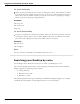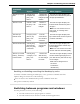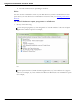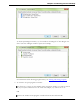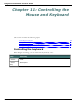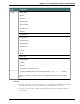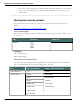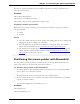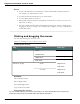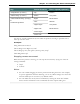User guide
Chapter 11: Controlling the Mouse and Keyboard
You can say a speed command at any time while the pointer is moving to speed the move-
ment up or slow it down.
Examples:
"Move Mouse Down Faster"
"Mouse Move Lower Right Very Fast"
"Mouse Move Up Very Fast (pause) Slower (pause) Stop"
Stopping mouse movement
While the mouse pointer is moving, you can stop the movement by saying one of the fol-
lowing commands:
n "Stop"
n "Cancel"
Notes
n You can combine moving the mouse pointer with clicking the mouse or marking and
dragging the object in a single voice command.
n You can disable the mouse motion commands by clearing the check box "Enable
mouse motion commands" on the Commands tab of the Options dialog box.
n The default mouse motion speed is 2 (on a scale from 1 to 25). You can change the
default speed by clicking the Speed button on the Commands tab of the Options
dialog box and selecting a new speed.
Positioning the mouse pointer with MouseGrid
You can position the mouse pointer anywhere on the screen using MouseGrid. The move-
ment can be relative to the full screen or the active window.
To position the pointer with MouseGrid
1. Say "MouseGrid" to place the MouseGrid over the full screen or say "MouseGrid Win-
dow" to place it over the active window.
MouseGrid divides the screen or window into nine numbered areas.
2. Say the number (from 1 to 9) to position the pointer in that numbered area. To position
it again, say another number.
You can pause slightly after each number you say.
Examples:
"MouseGrid 3 2 5"
"MouseGrid Window 7 8"
208