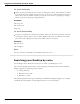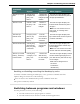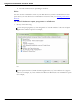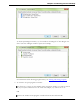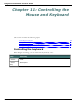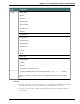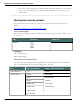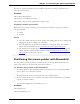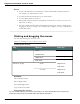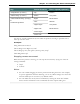User guide
Dragon 12 Installation and User Guide
To scroll vertically
Make sure the insertion point is in the list of a dialog box and say "Move Down" or "Move
Up" followed by the number of lines (up to 20) you want to scroll. This presses the Up or
Down Arrow key the number of times you specify. You can also say "Page Up" or "Page
Down" to press the Page Up or Page Down key.
Examples:
"Move Up 10"
"Move Down 4"
"Page Up"
To scroll horizontally
If the list or window has a horizontal scroll bar, make sure the insertion point is in the list
or dialog box and say "Move Left" or "Move Right" followed by a number up to 20. This
presses the Left or Right arrow keys the number of times you specify.
Examples:
"Move Left 10"
"Move Right 5"
Note
You can use these commands to scroll Help windows by voice.
Searching your Desktop by voice
Use the Dragon Voice Shortcuts in this topic to search your Desktop by voice.
The search commands require that you have third-party indexing/search software installed.
Dragon supports the following search software:
n Google Desktop
n Windows Vista search
n Windows 7 search
The following table lists the types of Desktop commands that Dragon supports, an example
command, and a description of what happens after you say the command:
201